Today…is kind tough one for me. I went 30km to meet a client for a 15 minutes converation and then drive another 30km back to company. Just hope that my effort comes with good news.
Today…I was so wanted to blog about the lousy Internet Connection in Malaysia, espcially connecting to US server. It’s kinda frusturated it only loads 3-5kb per sec when visiting a website hosted with US server. I really doubted if I’m using 1mbps “broadband”. Ok, get rid of the bad things and start to python!
While most of the teaching and documentation can be easily found, what I’ll do is to cover up some leaks that might save your time if you’re new to programming.
1. All you need is to download python from python official website: www.python.org
Check point: The latest version should be python 2.6. and Python 3.0. Python 3.0 is not backward compatible with 2.X as to avoid the perceived flaws in the language.
I’d suggest we start from 2.6 as Google App Engine SDK supports 2.5 only. Anway, I’ve successfully installed App Engine SDK and having it running on Python 2.6, so it’s a green light to go.
Are you ready to play with the strongest Engine in the World? Lets fly!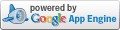
2. Unlike Linux system, to have languages like JAVA and Python to run on Windows System, you have to set path. Luckily, this process has been automized by the pros nowadays. And I bet you can’t Google out an up to date guide on setting PATH in XP.
2.1 Download the Python 2.6 for Windows. Click on the file to install.
Check point, it doesn’t matter if you install it in different drive or even portable drive as long as you have set the PATH correctly.
2.2 Setting the PATH for Python, Click for explaination on PATH
Easy Way: Open Command Prompt (Start > Run > Type cmd), type this:
Hard way:
My Computer > Advanced Tab > Envinronment Variables > System Variables > Look for “Path”
and click edit. Add this behind all text: ;C:Python26libs;
Ok, now a little a bit testing. Open NotePad, type:
Save it as hello.py and open Cmd and run the file. c:practicehello.py and you’ve just created your first python program!
Now part 2: Setting Google App Engine.
- Download the engine for Window.
- Double click to install and you’ve just got your Google App Engine in your Windows!
I’ll continue it in the next post.